Author: Anthony Goubard
Original post on Foojay: Read More
You may be using one of the terminal applications installed on your operating system or use the included terminal panel of the IDE.
Not all shells are included in your IDE. Here is a list of shells by default supported for the IDE’s based on my Windows computer.
| Shell | IntelliJ IDEA | Eclipse | Apache NetBeans |
| Command Prompt |  |
 |
|
| Powershell |  |
||
| WSL (Windows Subsystem for Linux) |  |
 |
|
| Git Bash | (1) |  |
|
| Cygwin | (1) |  |
|
| SSH (Secure SHell) |  |
 |
(1) Even though IntelliJ IDEA doesn’t offer Cygwin and Git Bash as option, it’s possible to use one of them by going to the settings and provide a different default shell path.
Note that by JetBrains IntelliJ IDEA, I mean all JetBrains IDE’s based on the same framework such as Android Studio, PyCharm, WebStorm, PhpStorm, IntelliJ IDEA Ultimate, …
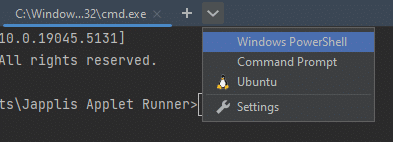
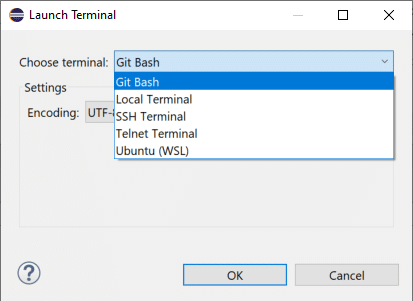
More Shells for Free
Applet Runner is a free IDE plug-in available for JetBrains IntelliJ IDEA, Eclipse and Apache NetBeans.
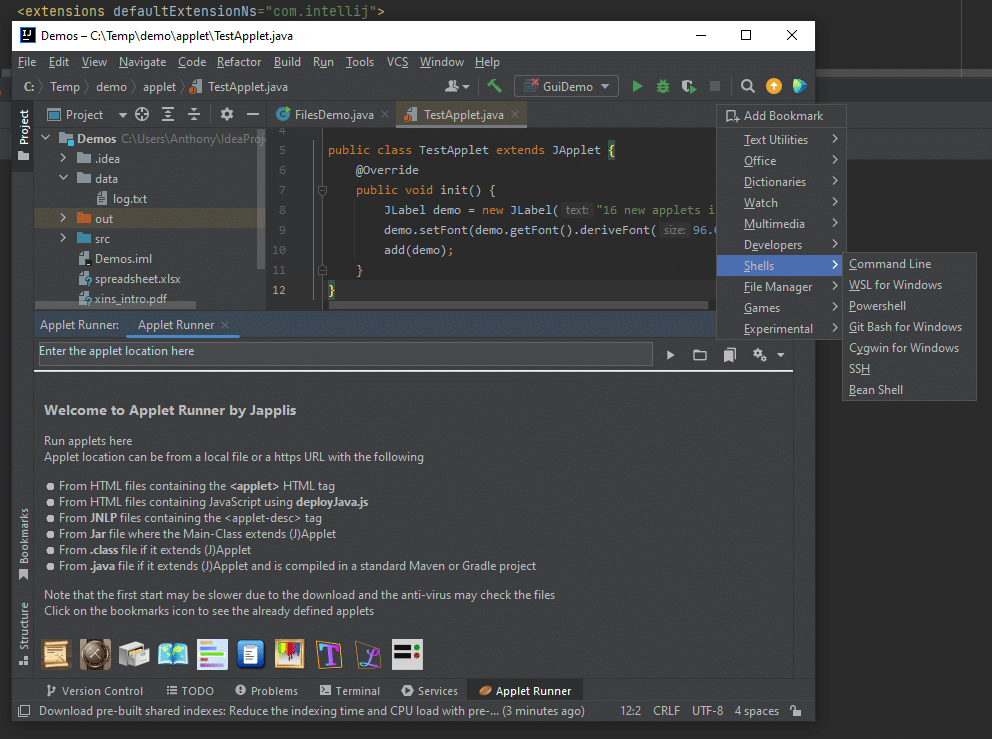
Since I’ve developed a lot of software, mostly utilities, I thought it would be useful to have them run as IDE plug-in. To avoid creating and updating too many IDE plug-ins, I’ve created this plug-in and my software are distributed and running as applets.
At the same time, I’ve added many more applets like the ones mentioned in this article that are basically applets wrapping an open source library.
Note that for Command Prompt, Powershell, WSL, Git Bash and Cygwin, they will need to be installed on your computer and the executable should be in your
PATHenvironment variable.
Command Prompt
Command Prompt aka cmd.exe aka MS-DOS is probably the most used shell on Windows. So it has been the first shell supported in Applet Runner.
I guess this applet greatly contributed to the success of this plug-in with more than 20,000 downloads for the Apache NetBeans IDE since it’s not provided in the IDE for Windows.
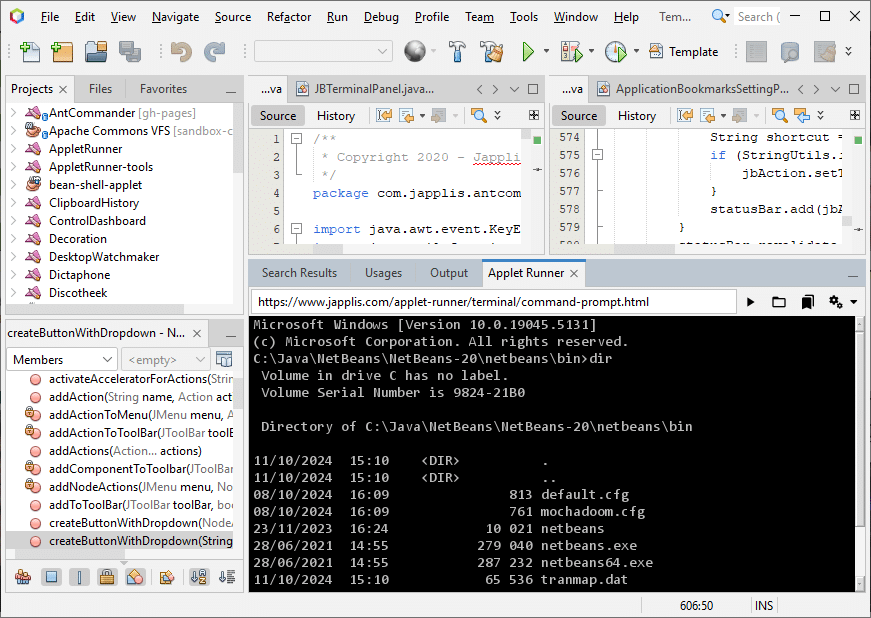
For macOS and Linux, it will start zsh or bash or whatever shell that is defined in your SHELL environment variable.
Powershell
Powershell is Microsoft software to provide a more powerful shell to advanced user.

Note that the background and foreground colors are defined in the applet parameters.
Powershell is also available for macOS and Linux, so I have adapted the applet to also make it work for these OSes but I haven’t tested it.
Windows Subsystem for Linux (WSL)
WSL offers a Linux prompt on Windows. If your application is running on Linux on production, maybe you want to run it also on Linux in your development environment.
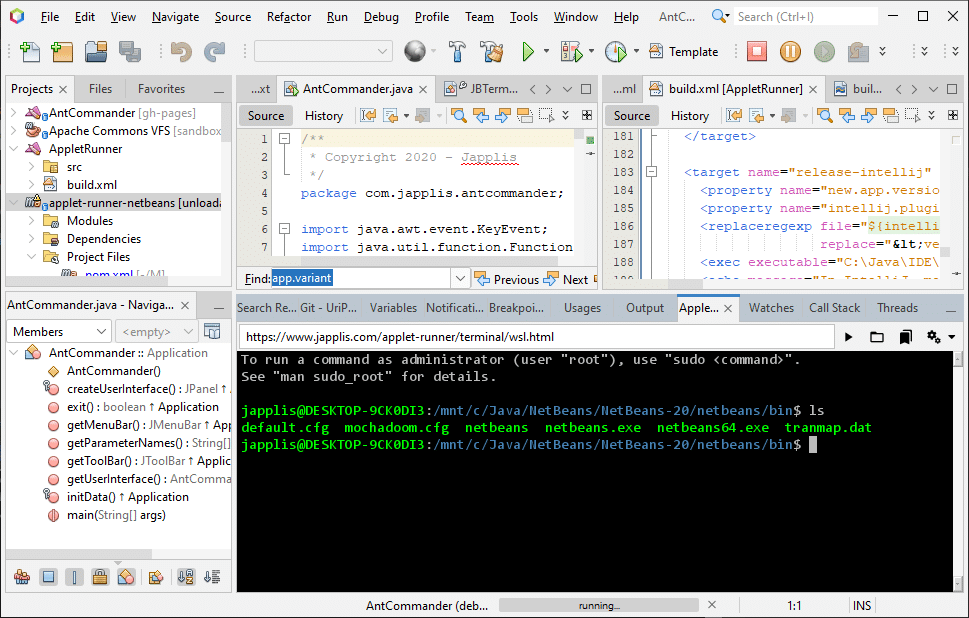
Git Bash
Git is included in IDE’s but sometimes you need to run more exotic Git commands. That’s where Git Bash becomes handy.
With this applet you won’t need to have a separate terminal window for Git Bash, you can do it now in your IDE.
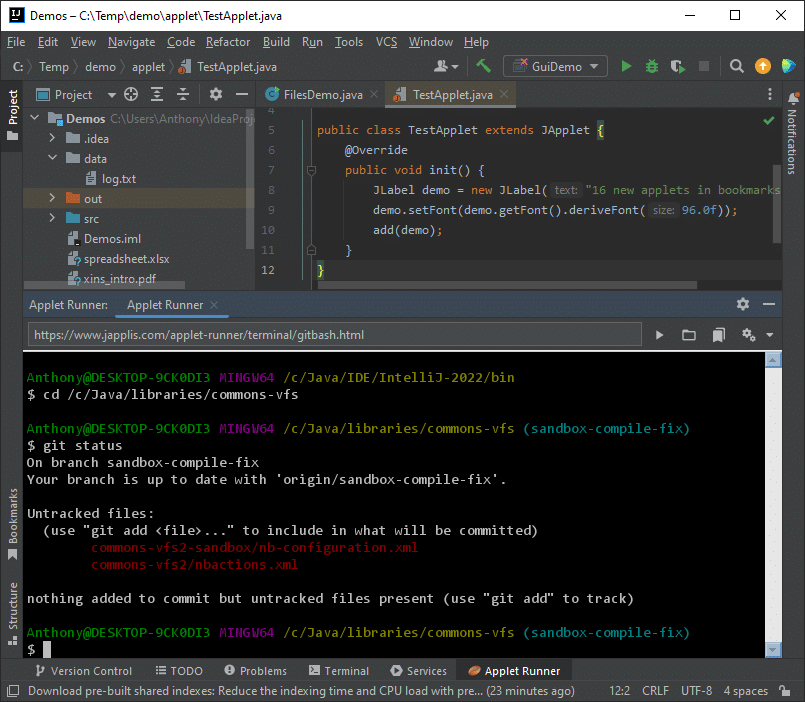
Cygwin
Cygwin is a unix Bash for Windows. If you like Bash but don’t want to start a Linux VM, Cygwin could be your shell to go.
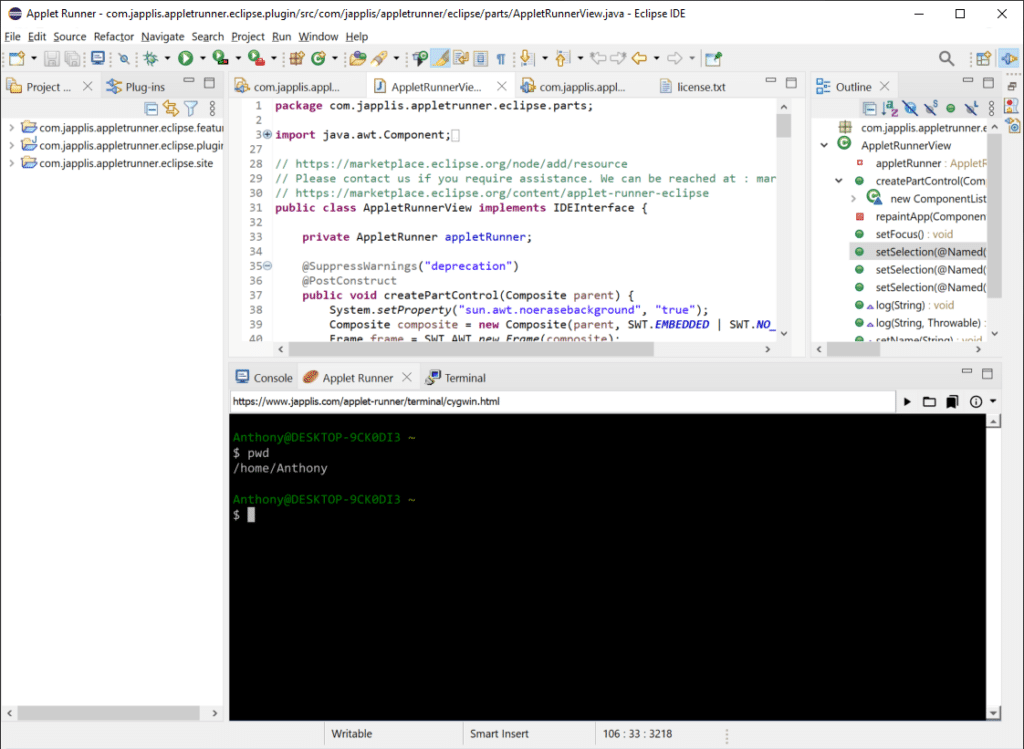
If Cygwin.bat directory is not in your PATH environment variable, it will try to find it with CYGWIN_HOME or if cygwinbin is in the PATH.
SSH
SSH (Secure SHell) is used to connect securely to a remote computer.
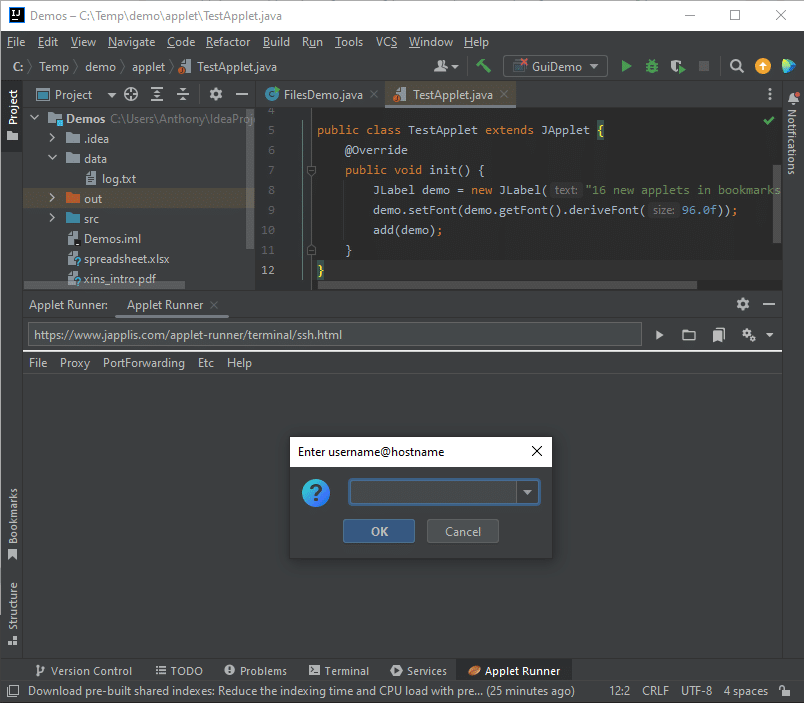
Bean Shell
Bean Shell is a script language similar to Java that can be interpreted in a console. This is very similar to JShell.
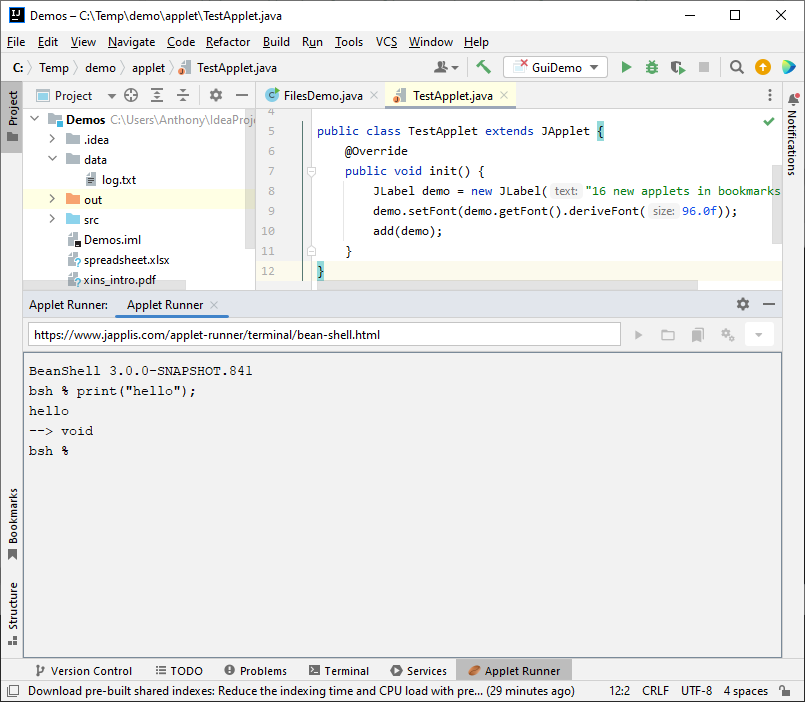
More power
Let’s see two ways to bring more power to your shell.
Applet Runner Pro
There is also a pro version of Applet Runner (€ 2.90 per month) with:
- Execute several applets at the same time. For example, adding shells in a new tab or next to the other one (split pane).
- Override start-up parameters by providing query parameters to the applet link
- Terminal applet to support File parameter
- Dropping file or directory to the panel will print the full path to the terminal
- And more features
| Parameter name | Description | Example |
| Background | Background color of the shell Red-Green-Blue (rrggbb) |
000000 |
| Foreground | Foreground color of the shell | 00FF00 |
| File | Directory for the shell | C:Java |
For example: https://www.japplis.com/applet-runner/terminal/command-prompt.html?Background=000000&Foreground=00FF00&File=C:Java
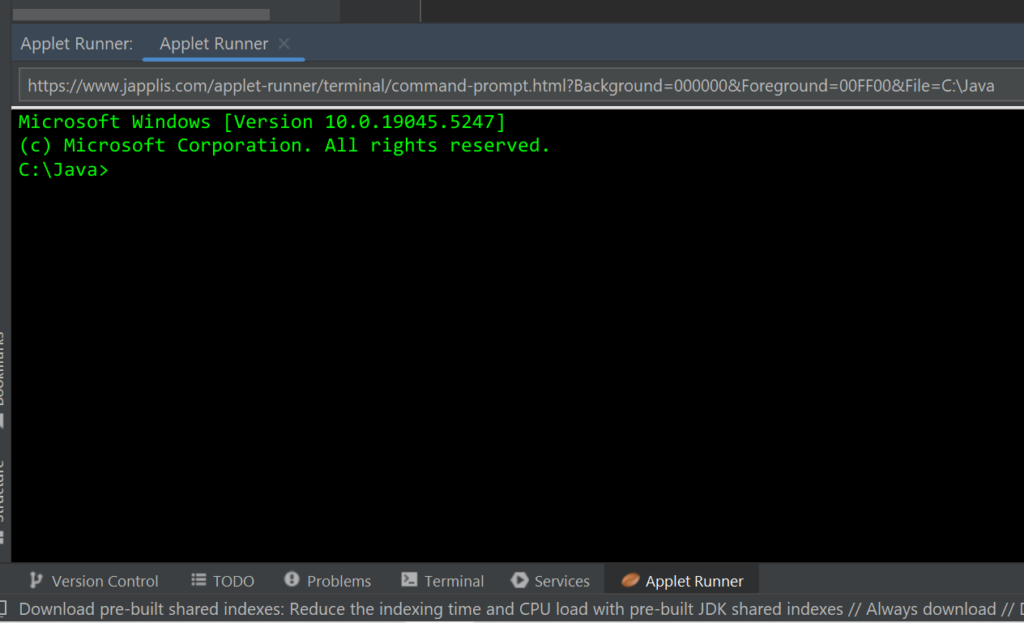
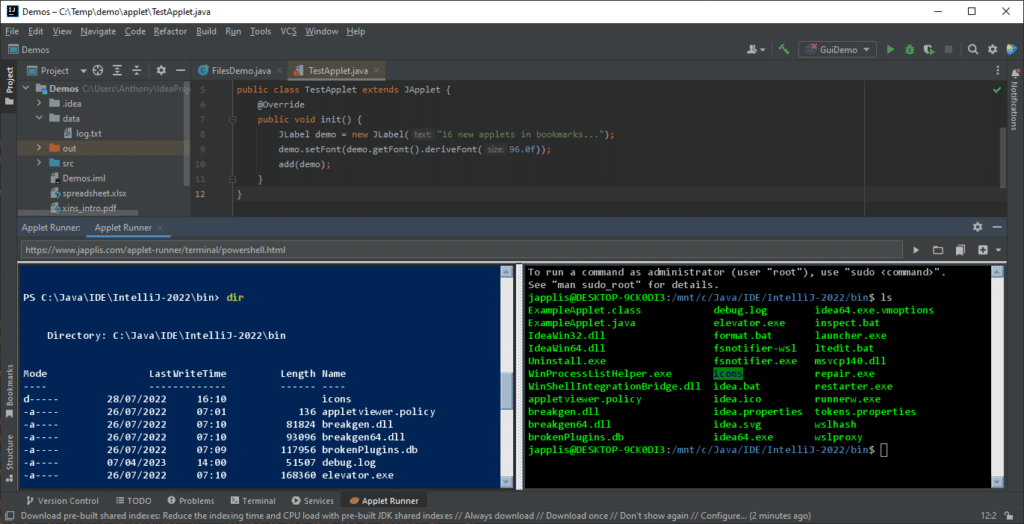
Ant Commander Pro
These shells are also available in Ant Commander Pro file manager that can be run as applet in the IDE.
Here is what you get as extra for the terminal shells (Command line, Powershell, WSL, Git Bash, Cygwin):
- Define the start-up directory
- Start in the last directory used
- Add more shells in tabs and splits, even with the free version of Applet Runner
- Better navigation of directories: Breadcrumbs, Bookmarks, History menu, Alt + Up, Tree navigation (see screenshot), …
- Store favorite commands in a re-usable list
- Easily define the background and foreground colors in the settings
- Shell in an external window always on top (
Shift + F12) and translucent (Shift + Ctrl + F12 and Shift + Alt + Mouse wheel) - Plus all the other features of Ant Commander Pro
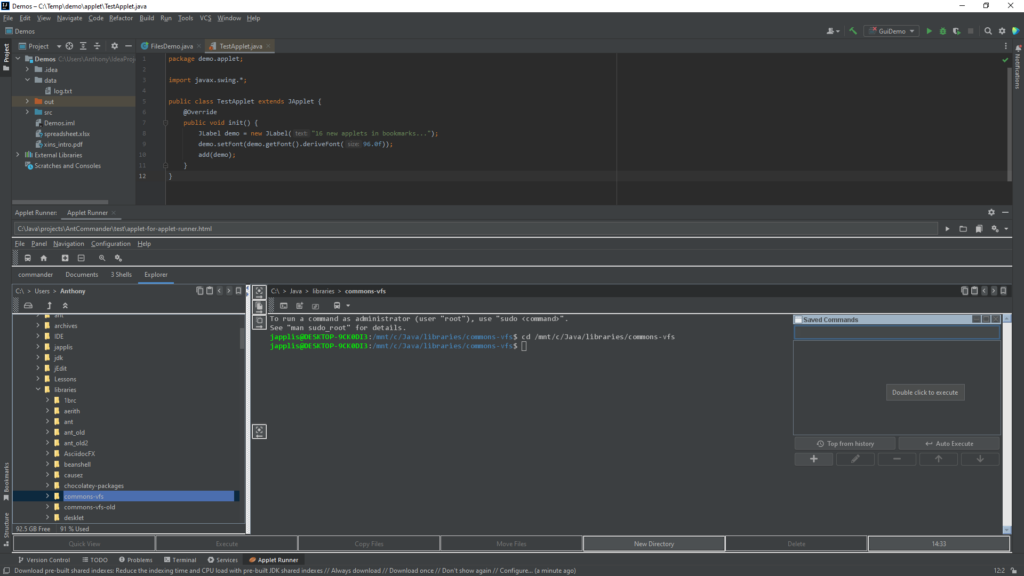
Conclusion
In this article, we have seen how you could extend your IDE to provide more shells.
This may help you have less terminal windows opened and stay in the flow while working in your IDE.
Jakarta EE 11: Beyond the Era of Java EE
This user guide provides a brief history of Java EE/Jakarta EE and a detailed overview of some of the specifications that will be updated in Jakarta EE 11.

The post More Free Shells for your Java IDE appeared first on foojay.
 NLJUG – Nederlandse Java User Group NLJUG – de Nederlandse Java User Group – is opgericht in 2003. De NLJUG verenigt software ontwikkelaars, architecten, ICT managers, studenten, new media developers en haar businesspartners met algemene interesse in alle aspecten van Java Technology.
NLJUG – Nederlandse Java User Group NLJUG – de Nederlandse Java User Group – is opgericht in 2003. De NLJUG verenigt software ontwikkelaars, architecten, ICT managers, studenten, new media developers en haar businesspartners met algemene interesse in alle aspecten van Java Technology.